Uploading Sims to TSR made easy
This is much easier then you think.. Hope this helps you..
Ok lets do a step by step walk through.
1.Sharing your sim
**** After creating your sim and while still in the create a sim screen***
down in the lower left corner you will see a small picture of your sim, on that small picture is a round button. click on that, and you will see a selection come up. choose the second (looks like an arrow with a star on top). This will open up the share box. Here it will ask for the name (Name your sim what you choose) and it will ask for a description ( can put what you like here. or nothing at all). Then just click the check mark. Wait for it to finish with the share.
*** if you have already made your sim and are playing the game*****
Just take that sim in front of a mirror and choose change appearance. Once that screen has loaded, follow the instructions as above starting with the small round button on small picture of sim in lower left corner.
2.So thats all you need to do as for sharing.. so lets get to the part of uploading to The Exchange.
Open your sims launcher. be sure to log in. Once logged in, click on the link on the left of the launcher window that says "uploads". There you will see the sim (Sims, Lots, clothes.. whatever you have shared) you have just shared. click on the small white box to select that sim. Then below click on the "upload" button. Thats it.. it will load to your sims3 studio and the sims exchange.
(((please note)) not all items including sims will upload to the exchange if you have some custom items with it.
3. Uploading to TSR
Log in on TSR. once you have logged in, at the very top of the page (where it says HI to you) you will see a link called "Dashboard" click on this link.
Then to the far right you will see the subject "statistics". look a below that where you see submissions. left click on the word submissions and open link in a new tap. This will open the page TSR-Submissions.
click on the tap (start). (there you will find more instruction and such but lets keep this easy) go down to upload files. choose "upload from my computer" then click "next step".
Then choose browse. (now this is where a lot of people get lost.)
(to find your files) click on documents - then click on Electronic arts - then sims3 - scroll down the folders until you see the folder named "Exports" and then open that file. inside that file you will see the items (and sims) you have shared. choose the upload (in this case the sim. you will know what one by the name you gave the sim) Then click open (is located to the lower right corner of window). Now you should be back at the upload files page at TSR. click the link "upload file"
THATS IT.. easy ..
Once you have done this you will choose the uploads tap at the top of the screen to continue working with your uploaded items.
Hope this has helped.



 Load more Comments
Load more Comments










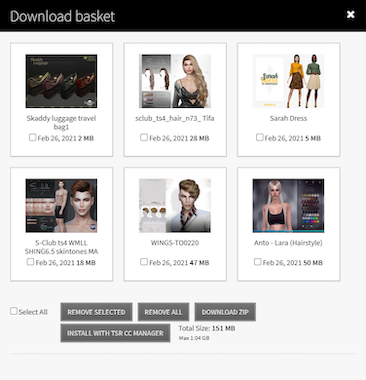
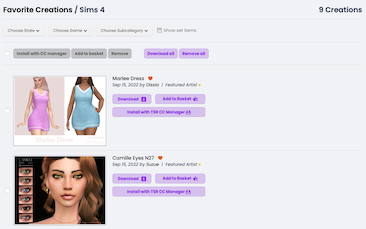


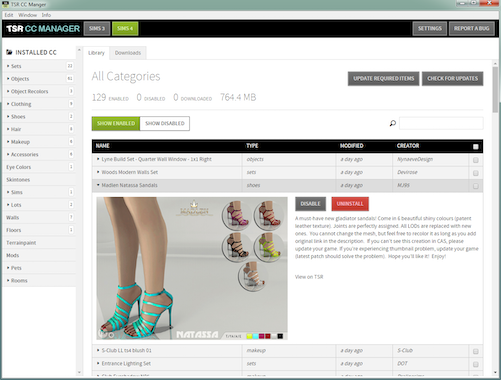
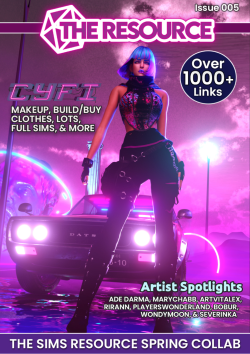

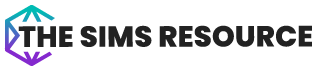


 Limited Time Offer
Limited Time Offer
 For a limited time only, we’re giving away a free
For a limited time only, we’re giving away a free 







